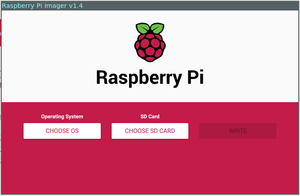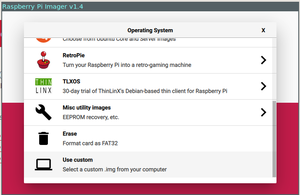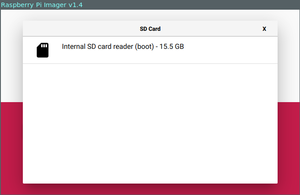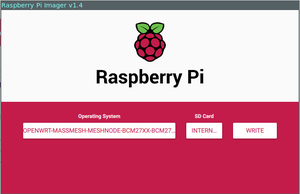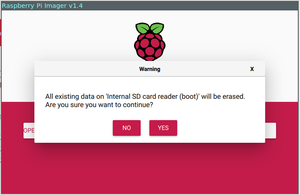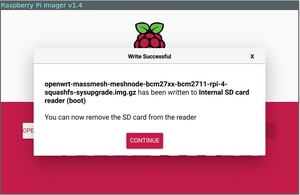Difference between revisions of "Node Setup"
(Outline instructions for antenna) |
(→Assembly: Add PDF.) |
||
| Line 102: | Line 102: | ||
= Assembly = | = Assembly = | ||
| − | + | To assemble your mesh node, please follow this PDF guide. It can be downloaded for your convenience. | |
| − | + | <pdf>File:New_Node_Install_Guide.pdf</pdf> | |
| − | |||
= Tips For Best Results = | = Tips For Best Results = | ||
Revision as of 17:12, 9 August 2020
In these instructions, we will cover how to deploy a mesh node that is privacy-enabled by default, and allows you to share an Internet connection with your neighbors. The whole setup process takes about 2 hours from start to finish. The necessary hardware is listed below, and instructions for everything from flashing the firmware to placing the antenna are covered.
Definitions
- Mesh Node: A mesh node is the smallest unit on a mesh network. Every mesh node is a router, and is critical for delivering the online traffic of its neighbors. For more details about how mesh networks and neighborhood networks work internally, please see the Network Architecture page.
- Firmware: Firmware is the first thing that you will install on your mesh node. Firmware is just like the operating system on your computer (Linux, Windows, Mac, etc.) Firmware is what allows us to install applications, manage users, and all the other things you can do on a functioning computer. The firmware that we use on our network is a customized version of OpenWrt.
- Antenna/Radio: The antenna (or radio) is what allows your mesh node to communicate with other mesh nodes. Our antennas communicate in free spectrum at 2.4Ghz and 5Ghz -- just like the wi-fi in your home or workplace.
- Router: A router is any computer that is responsible for "routing" information on a network. All the mesh nodes on our network can also be called routers.
- Gateway: A gateway or gateway server is a computer (usually a big one) that acts as a bridge between two networks. In order to provide a high level of security on our network, all of our mesh nodes reach the Internet through a gateway server. For more details about how mesh networks and neighborhood networks work internally, please see the Network Architecture page.
Preparation
Considerations
- Time: about 2 hours
- Cost: about $150
- Internet Access: If you do not already have Internet access, you will need to find a neighbor (on your same street) who is willing to set up a mesh node at their home too, and work out a deal to share their Internet connection fairly.
- Difficulty: The instructions contained on this website are quite technical, and may be incomplete in some places. Most of these instructions were written with Linux users in mind. If you are using another operating system (like Windows or Mac,) some "googling" may be necessary to get through them. As stated above, it's good to have friends. Introduce yourself in any of our chat channels if you want some help getting started!
Materials
Standard Mesh Node
To set up a standard mesh node that broadcasts a secure Internet connection in all directions, you will need to obtain the following equipment:
Custom Mesh Nodes
If you know what kind of hardware you want, and this 'aint it, please see the recommended Hardware Bundles, or browse the full list of Devices.
Firmware Installation
If you prefer, bring your hardware to one of our weekly meetups, and we will be happy to flash it for you!
Raspberry Pi 4
Materials & Software
Install the Firmware
- Download the latest stable version of Mass Mesh's free firmware here
- Open the Raspberry Pi Imager (Download and install it from here if you haven't yet.)
- Select "Choose OS"
- Scroll to the bottom of the list, and select "Use Custom"
- Find the Mass Mesh firmware you just downloaded, and select it from the filesystem.
- Once you have selected the appropriate firmware, select "Choose SD Card"
- You should see something like the following. Go ahead and select that card. (You probably only see one, but use the size of the card as a hint if you see several.)
- Once you have selected the OS and the SD Card, select "Write." You will see a warning like the one shown below... Go ahead and select "Yes."
- You should see a screen like the following. Click "Continue," and remove the SD card from your computer.
- Plug the micro SD card into your Raspberry Pi 4.
Congratulations!!! You have successfully prepared your Raspberry Pi 4b to act as a secure mesh node. Set it aside for now while we prepare the other hardware. We will assemble it at the end in #Assembly.
UAP AC Mesh
Materials
Install the Firmware
The steps to install firmware on the antenna are a bit different than they were for the Raspberry Pi. For one thing, the antenna does not have an SD card. So, we will have to install the firmware by connecting to the antenna with our laptop. Please see page 6 of the "Node Installation Guide" for instructions on plugging in the antenna. After you have followed the instructions there, connect your computer to the port marked "LAN" on your PoE injector. We are now ready to begin installing the firmware.
- Put the antenna into factory reset mode
- Unplug the ethernet from the antenna
- Use a paper clip to hold in the reset button
- Plug the ethernet back in to the antenna, holding the paperclip steady as you do
- Continue holding the paper clip until the light on the side of your UAP AC Mesh starts blinking OFF/WHITE/BLUE (should take about 30 seconds)
- Assign your computer a static IP address of 192.168.1.25/24
- Use TFTP to flash version 3.7 of Ubiquiti's AirOS.
- Copy the Mass Mesh firmware onto the device using SCP, and flash it using MTD
- Unplug your laptop from the antenna, and set aside
Congratulations! You have now installed all the firmware you need.
Assembly
To assemble your mesh node, please follow this PDF guide. It can be downloaded for your convenience.
<pdf>File:New_Node_Install_Guide.pdf</pdf>
Tips For Best Results
In order to communicate on the mesh, your node must be able to talk to other nodes in your area. Here are some suggestions to help maximize your signal:
- Weather resistant nodes should be mounted on the outside of the house or to a column facing the street
- Indoor nodes should be placed on or near windows facing the street and other buildings
- Nodes will work best if they have a direct line of sight to each other