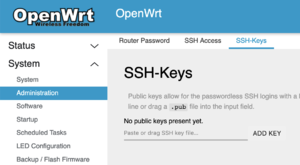Difference between revisions of "First Time Setup"
Jump to navigation
Jump to search
(→Authorize the Maintenance Team to Access Your Mesh Node: Add picture of ssh keys screen.) |
|||
| Line 4: | Line 4: | ||
# Navigate to System > Administration | # Navigate to System > Administration | ||
# Select the "SSH-Keys" tab | # Select the "SSH-Keys" tab | ||
| − | ## | + | ## [[File:SSH_Keys_Screen_owrt.png|frameless|The ssh-keys tab.]] |
# Enter the following keys, clicking "Add Key" in between each | # Enter the following keys, clicking "Add Key" in between each | ||
<pre> | <pre> | ||
Revision as of 17:09, 13 August 2020
Contents
Setting Your Password
Enabling Remote Support
Authorize the Maintenance Team to Access Your Mesh Node
- Navigate to System > Administration
- Select the "SSH-Keys" tab
- Enter the following keys, clicking "Add Key" in between each
... ...
Enable the SSH over Yggdrasil Firewall Rule
- Navigate to Network > Firewall
- Select the "Traffic Rules tab
- You should see something like this
- Scroll down to "Allow-SSH-Yggdrasil"
- Enable the Accept input checkbox
- You should see something like this
- Click "Save and Apply"
- The button looks like this