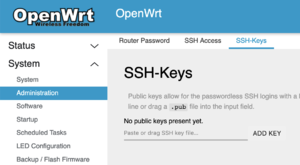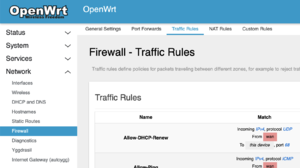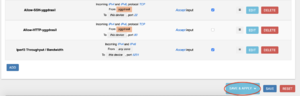Difference between revisions of "First Time Setup"
Jump to navigation
Jump to search
m (→Enable the SSH over Yggdrasil Firewall Rule: Change heading.) |
(→Enabling Remote Support: Add intro text.) |
||
| Line 1: | Line 1: | ||
== Setting Your Password == | == Setting Your Password == | ||
== Enabling Remote Support == | == Enabling Remote Support == | ||
| + | |||
| + | In order to enable remote support, you will need to authorize the maintenance team to access your mesh node using their SSH public keys, and you will also need to allow SSH over Yggdrasil. Following these steps, you will allow a maintainer to log into and use your mesh node remotely -- as long as it's connected to the global Yggdrasil network. See [[#Checking for Yggdrasil Peers]] if you think you may not be connected to the rest of the Yggdrasil network. | ||
| + | |||
=== Authorize the Maintenance Team to Access Your Mesh Node === | === Authorize the Maintenance Team to Access Your Mesh Node === | ||
# Navigate to System > Administration | # Navigate to System > Administration | ||
Revision as of 17:17, 13 August 2020
Contents
Setting Your Password
Enabling Remote Support
In order to enable remote support, you will need to authorize the maintenance team to access your mesh node using their SSH public keys, and you will also need to allow SSH over Yggdrasil. Following these steps, you will allow a maintainer to log into and use your mesh node remotely -- as long as it's connected to the global Yggdrasil network. See #Checking for Yggdrasil Peers if you think you may not be connected to the rest of the Yggdrasil network.
Authorize the Maintenance Team to Access Your Mesh Node
- Navigate to System > Administration
- Select the "SSH-Keys" tab
- Enter the following keys, clicking "Add Key" in between each
... ...
Allow SSH over Yggdrasil
- Navigate to Network > Firewall
- Select the "Traffic Rules tab
- Scroll down to "Allow-SSH-Yggdrasil"
- Enable the Accept input checkbox
- Click "Save and Apply"