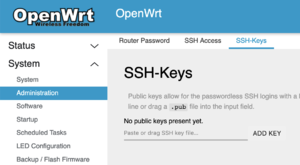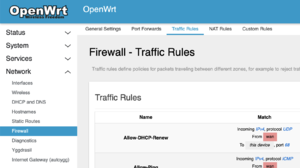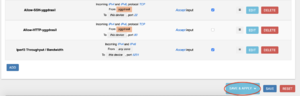Difference between revisions of "First Time Setup"
Jump to navigation
Jump to search
(→Authorize the Maintenance Team to Access Your Mesh Node: Add picture of ssh keys screen.) |
(→Enable the SSH over Yggdrasil Firewall Rule: Add screenshots.) |
||
| Line 14: | Line 14: | ||
# Navigate to Network > Firewall | # Navigate to Network > Firewall | ||
# Select the "Traffic Rules tab | # Select the "Traffic Rules tab | ||
| − | ## | + | ## [[File:Firewall_traffic_rules_tab_owrt.png|frameless|The network firewall traffic rules tab.]] |
# Scroll down to "Allow-SSH-Yggdrasil" | # Scroll down to "Allow-SSH-Yggdrasil" | ||
# Enable the Accept input checkbox | # Enable the Accept input checkbox | ||
| − | ## | + | ## [[File:Enable_ssh_over_yggdrasil_firewall_rule_checked.png|frameless|Enable the ssh-over-yggdrasil firewall rule.]] |
# Click "Save and Apply" | # Click "Save and Apply" | ||
| − | ## | + | ## [[File:firewall_save_and_apply.png|frameless|Click save and apply]] |
== The Diagnostic Page == | == The Diagnostic Page == | ||
== The Yggdrasil Page == | == The Yggdrasil Page == | ||
== The Internet Gateway Page == | == The Internet Gateway Page == | ||
Revision as of 17:13, 13 August 2020
Contents
Setting Your Password
Enabling Remote Support
Authorize the Maintenance Team to Access Your Mesh Node
- Navigate to System > Administration
- Select the "SSH-Keys" tab
- Enter the following keys, clicking "Add Key" in between each
... ...
Enable the SSH over Yggdrasil Firewall Rule
- Navigate to Network > Firewall
- Select the "Traffic Rules tab
- Scroll down to "Allow-SSH-Yggdrasil"
- Enable the Accept input checkbox
- Click "Save and Apply"