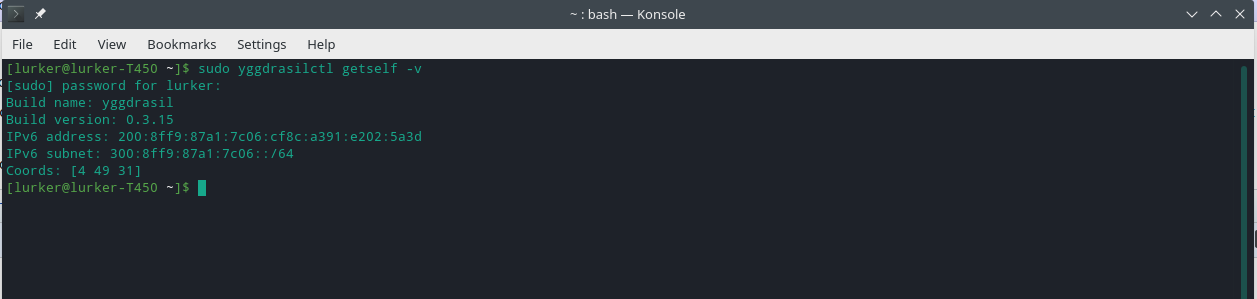Difference between revisions of "New Hacker Challenge Series"
(→Connect to Yggdrasil Network: Add getself check for Yggdrasil installation.) |
m (Center image of getself output) |
||
| Line 19: | Line 19: | ||
You should see something like the following: | You should see something like the following: | ||
| − | [[File:Yggdrasil-getself-v-output.png|frame| | + | [[File:Yggdrasil-getself-v-output.png|frame|center|Yggdrasil getself -v should give you your node's build name, build version, IPv6 address, IPv6 subnet, and your node's coordinates (on the Yggdrasil network.)]] |
If you see output similar to that above, congratulations! You've successfully installed Yggdrasil. Now, you're ready to start adding peers. | If you see output similar to that above, congratulations! You've successfully installed Yggdrasil. Now, you're ready to start adding peers. | ||
Latest revision as of 21:18, 17 November 2020
Contents
Install Ubuntu Linux
Linux is a must have for the aspiring hacker. Follow the guide here to install Ubuntu Linux: Install Ubuntu Desktop
(Ubuntu is not the only Linux distribution, or even the best. It's just shared here as an easy-to-use option that we can provide tutorials for consistently. If you would like to try out other distributions, please don't hesitate at all!)
Connect to Yggdrasil Network
Install Yggdrasil
Now, you'll need to get onto the Yggdrasil network. For more information about the Yggdrasil network architecture, see Network Architecture. To connect your Linux machine to the Yggdrasil network, follow the guide on Yggdrasil's documentation website.
apt already installed. The apt manual pages can be accessed on your Linux machine by entering the following command: man aptGet Your Yggdrasil Info
Now that you've followed the instructions above, you should have Yggdrasil installed on your computer. Let's make sure it worked.
Once more, jump into your Linux terminal. We're going to be using a command called "sudo" for this. You may have used it above when you were installing Yggdrasil already, but it will ask for your password. For more information about sudo and the "root user", see the Arch wiki.
Enter the following command to get your machine's Yggdrasil information: sudo yggdrasilctl getself -v
You should see something like the following:
If you see output similar to that above, congratulations! You've successfully installed Yggdrasil. Now, you're ready to start adding peers.
Complete DIY Mesh Node Guide
Now, you should complete the DIY Mesh Node Guide if you haven't already. This will allow us to do the rest of the challenges in an isolated Yggdrasil environment on your home network.
SSH Basics
- Generate a key-pair
- Enter your pubkey into your mesh node
SSH Intermediate
- Save mesh node yggdrasil IP in SSH config
- Log in to mesh node with saved SSH config
- use curl to get your IP address
SSH Advanced
- Set a static IP and change wifi name of your mesh node